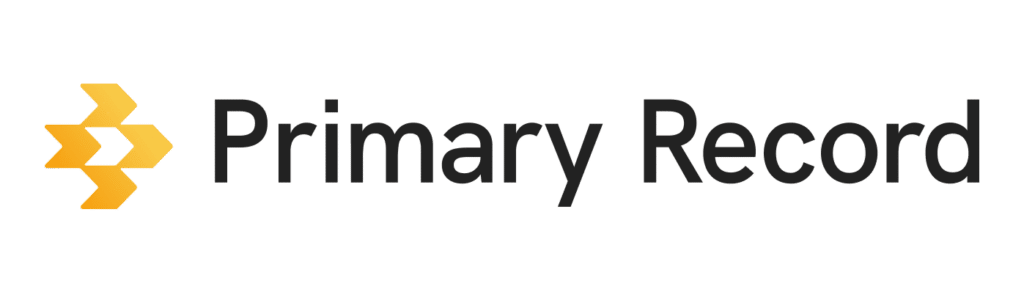Issue: When using the audio note feature in the Professional app on iOS, some users experience inconsistent behavior when saving notes. While the audio note saves successfully at times, Save may become unresponsive, preventing progress after recording. This issue persists even after checking for connection stability and turning off CarPlay. Other phone functions, like calls, texts, and music, are unaffected.
Likely Cause: The issue may be related to the microphone permissions on your iOS device. If you’ve accidentally clicked “Do Not Allow” when the app asked for microphone access, iOS will block future requests for permission. This is a common issue because iOS requests microphone access each time you try to use the feature, increasing the chances of accidentally denying access. Once access is denied, the app cannot prompt you again for permissions.
Fix: To resolve this issue, follow the steps below to manually re-enable microphone access for the Professional app:
- On your iOS mobile app, open Settings.
- Scroll down and tap Privacy & Security.
- Choose Microphone.
- Find the browser you use for Primary Record: Chrome, Safari, or other web browser.
- Next to microphone access, tap ON.
- Restart the Primary Record app on your iOS device, and try saving an audio note again.
If the microphone access was denied, iOS assumes you no longer wish to be prompted for permissions, so you must manually toggle it back on. By following these steps, you can save your audio notes again reliably. If the issue persists, please contact our support team for further assistance.
Alternate Approach: Using Speech-to-Text
If you continue to encounter issues with the audio note feature, you can use your device’s built-in speech-to-text feature as an alternative to record notes without relying on the app’s audio functionality.
On iPhone:
- On your iPhone, open your browser, and sign into Primary Record.
- Go to the section where you want to add a note.
- In the text input field, on the keyboard, tap the microphone icon.
- Speak your note aloud, and the iPhone will convert your speech to text in the note body.