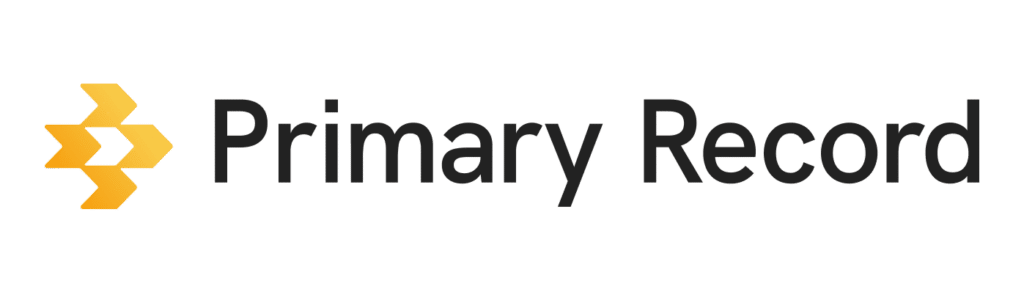You can send messages or files, or share information across clients or from your own notes.
Send messages or files to your clients
- On a mobile device or computer, open a browser, and sign into Primary Record.
- Click Clients > Choose one or more clients to whom you want to send a message or file.
- Click Send and choose one of the following:
- Message: Type the message you want to send.
- Files: Click Files. Choose the file you want to send, and click Open.
- If the file or message is sent successfully, you’ll see a message that it was sent.
Share a Care Team contact, note, or visit with a client
- On a mobile device or computer, open a browser, and sign into Primary Record.
- Click Clients > Choose one or more clients with whom you want to share a Care Team Contact, Note, or Visit.
- Choose the contact, note, or visit you want to share.
- Click Share.