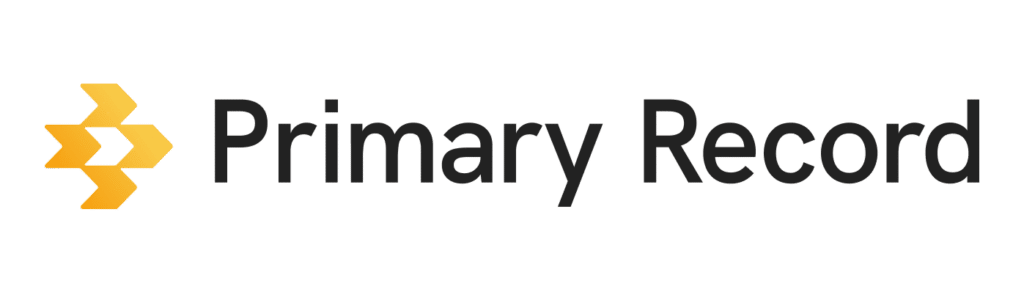You can keep track of health information for yourself or someone else by creating a Medical Profile in Primary Record. Then you can maintain an accurate list of medications, medical conditions, visits, and care team contacts. With all the information in one place, you can also ask the Chat Assistant questions and find answers without tracking it down yourself.
- On a mobile device or computer, open a browser, and sign into Primary Record.
- Click Profiles > Add Medical Profile.
- Fill in the information for the profile. You can also add a profile photo. The first and last name, and date of birth must match with the patient portal information and for age verification.
- When you’re done, at the bottom of the screen, click Create profile.
Tip: To create a profile for yourself, you can do so by answering yes when Primary Record asks if you want to set up a profile for yourself. Then click My profile.
Invite others as collaborators of a Medical Profile
When you create a Medical Profile for yourself or someone else, you become the Profile Organizer and control the sharing permissions for the profile. If you no longer want to be the owner of the Medical Profile, you transfer the ownership to another collaborator.
Tips to get started with your Primary Record account
After you’re done setting up your Medical Profile, try these features to start using the app.
- To add your health information, search for and connect a patient portal. You can also edit the information to make it accurate.
- If you can’t find your patient portal, you can scan documents and use the Chat Assistant to summarize the information. You can also add notes alongside medications, conditions, visits, or allergies.
- To get help organizing your information, invite a trusted collaborator to your Medical Profile.
- Add Care Team members that you call or see often.