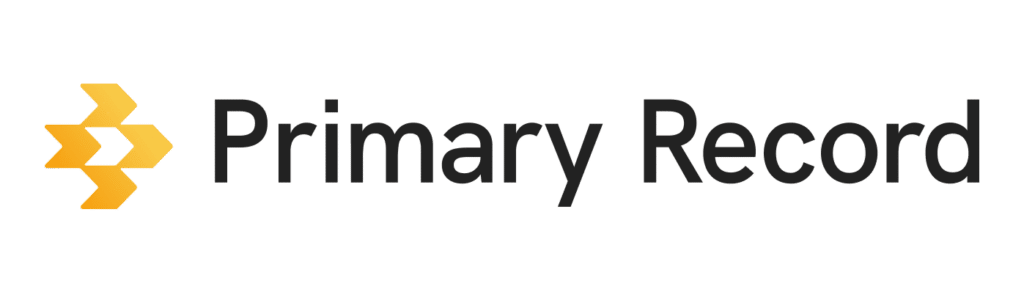To help organize who manages care for the Medical Profile, you can set up a Care Team. The team can include the following people:
- Support: Transportation, adult or child daycare, legal or financial planner, dog sitter
- Insurance: Case manager
- Providers: Doctors, nurse practitioners, clinic or hospital, school nurse, mental health practitioners, occupational or physical therapists
Add a Care Team member
- On a mobile device or computer, open a browser, and sign into Primary Record.
- Click Profiles > Choose the Medical Profile where you want to add a Care Team member.
- At the bottom, click Add a Care Team member.
- Choose the type of Care Team member.
- Type in the Care Team member’s information.
- Click Save.
Tip: From an existing Care Team member, you can click Duplicate if you want to copy over some information but need to change other parts of it for another profile.
Edit a Care Team member
- On a mobile device or computer, open a browser, and sign into Primary Record.
- Click Profiles > Choose the Medical Profile where you want to add a Care Team member.
- On the left side, click Care Team.
- Click the Care Team member whose information you want to edit.
- Edit the information.
- Click Save.
Tip: From an existing Care Team member, you can add a related member, like if there were 2 specialists who were supporting from the same medical group.
Delete a Care Team member
- On a mobile device or computer, open a browser, and sign into Primary Record.
- Click Profiles > Choose the Medical Profile where you want to add a Care Team member.
- On the left side, click Care Team.
- Click the Care Team member you want to delete.
- Click Delete > Save.