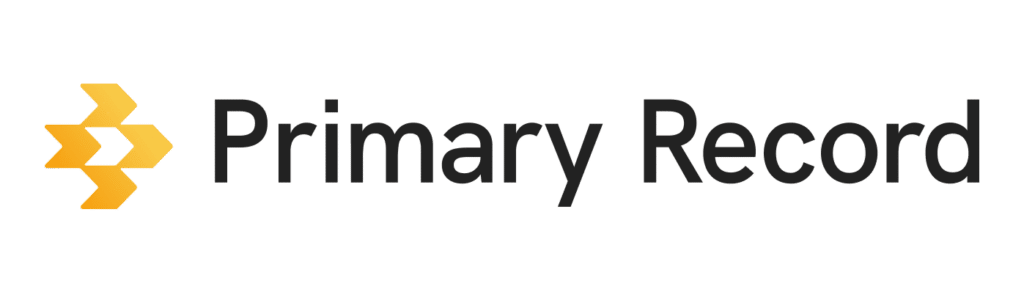After setting up your organization with Primary Record, you can invite other users.
- On a mobile device or computer, open a browser, and sign into Primary Record.
- In the top right corner, click your organization’s name.
- Click Users > Add users.
- Fill in their name, email, an invite message, and what user role they’ll have:
- Agent: Has limited access
- Administrator: Has access to the entire organization
- Click Save.
You can control which clients each user is able to view by using category tags.