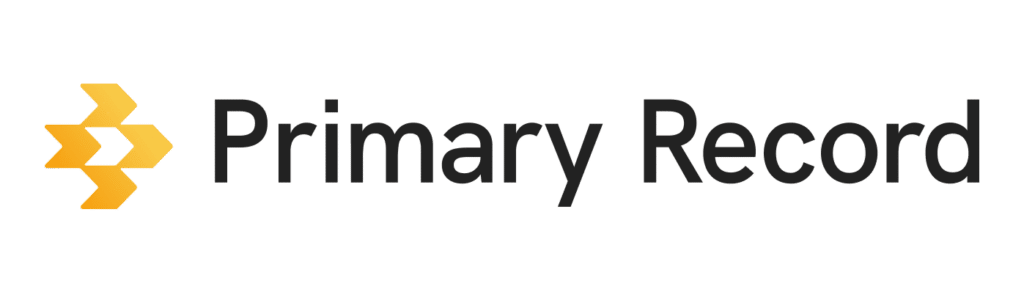To create a profile for a client, you need to invite them to Primary Record first. While you’re waiting for the client to accept the invite, you can start adding notes and other information to the profile. If you want to take back the invitation, you can only do so if the client hasn’t accepted the invitation.
Important: Once the client accepts the invitation, they become the Profile Organizer of the Medical Profile.
Customize your invitation template
When you first join Primary Record, you’ll have a default invitation template. You can use that to invite clients or you can customize the invitation to make it more personalized to your organization. You can also create more than one template for different types of invites.
- On a mobile device or computer, open a browser, and sign into Primary Record.
- In the top right corner, click your organization’s name.
- Click Invitation template > Default template > Edit template.
- Edit the name or message, or you can choose which permissions to request from the client. You can also choose to add files or inputs as well as checkboxes.
- When you’re done editing, click Save.