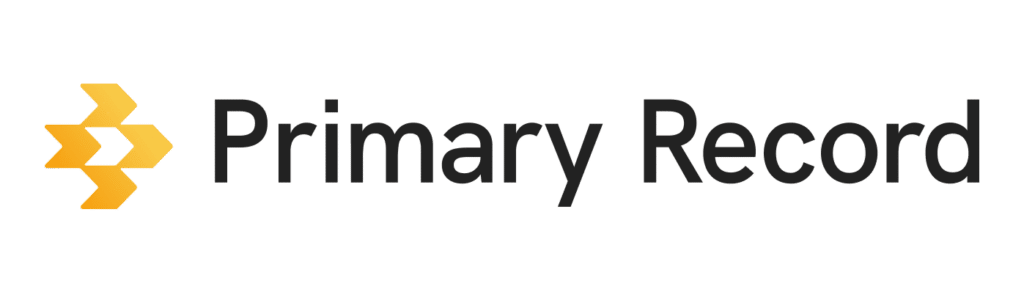When you sign into Primary Record for the first time as an organization, you’ll set up your organization’s profile information.
Important: The public visibility toggle is required to show the organization name, description, and logo during the client invitation process.
- On a mobile device or computer, open a browser, and sign into Primary Record.
- Add your organization’s profile info: Logo, name, avatar, description, address, phone number, email, fax, or website.
- Click Save.
Edit information: You can go edit your organization’s information anytime by clicking your organization’s name in the top right corner.