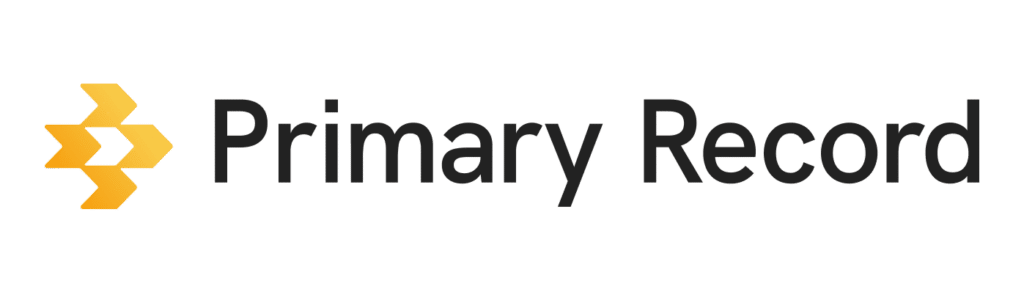To help you manage your clients and their health information, you can add and edit clients to Primary Record. You can filter, sort, group, and add notes to your clients to keep all their information organized.
When creating a client record, keep in mind that the client is the person for whom the Medical Profile will be created, and the point of contact is the person who is managing their care, who may or may not be the same person. For example, John Doe may be the point of contact for his 80-year-old mother, who is the client on the Medical Profile.
Important: The client’s and point of contact’s legal names are required for verification purposes.
- On a mobile device or computer, open a browser, and sign into Primary Record.
- Click Add clients. You’ll create a client record, but it doesn’t send an invitation.
- Type in the client’s information and their point of contact, which may be different than the client.
- Once the client record is created, you can invite the client to Primary Record. Then they can set up their Medical Profile and invite others to collaborate.
Edit a client record
- On a mobile device or computer, open a browser, and sign into Primary Record.
- Click the name of the client record you want to edit.
- At the bottom, click Edit.
- Edit your profile photo, name, date of birth, sex, or gender. Or click Skip to edit contact information.
- Edit your address, email, or phone number.
- When you’re done, click Save & exit.
What clients can see in their profile
Each client has their own profile, which includes their own Medical Profile and activity, where they can see the following:
- Invitation details: A log of when invitations were sent and whether they were accepted.
- Activity feed: A history of all activities related to the client, including notes, files shared, and visits recorded.
- Notes and files: Clients can attach notes and files to the profile.
- History: Tracks the client’s status changes (e.g., from active to archived) over time.
What status a client record can be in
Clients can have different statuses with Primary Record, depending on what their interactions are with the system.
- Not invited: Added to the client list but not invited to Primary Record yet.
- Invitation sent: Invited to Primary Record, but the client hasn’t accepted the invitation yet.
- Active: Accepted the invitation, and their profile is active.
- Archived: No longer active, but their data is preserved in the system until their record is deleted.