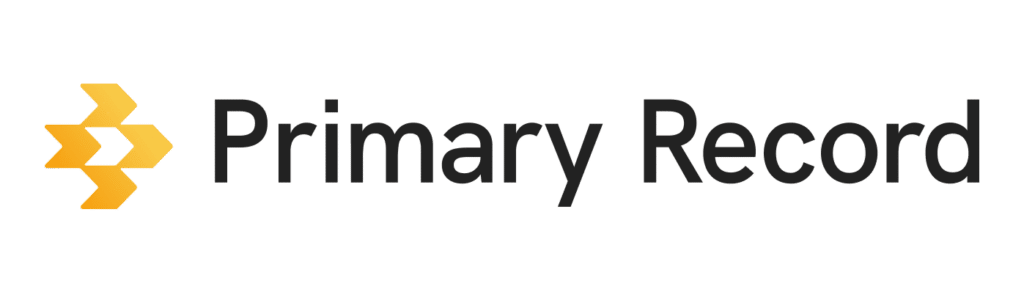You can deactivate or delete a client record if they are no longer with your organization. Keep in mind that deactivating or deleting a client record is permanent and cannot be undone.
Deactivate or archive a client
If you want to keep a client’s information to re-activate in the future, you can deactivate their profile, like archiving their information. You can deactivate only one client at a time.
- On a mobile device or computer, open a browser, and sign into Primary Record.
- Click Clients > Click the name of the client you want to deactivate.
- Click Edit > Deactivate client.
- Read the confirmation text about deactivating your client from your organization. You cannot access their data anymore after deactivation.
- Click Deactivate.
Tip: If you would like to re-add your client back after deactivating them, you could re-engage. Click Edit > Re-engage. The client will receive a new invitation to your organization’s account.
Delete a client
If you no longer want to keep a client’s information or record, you can permanently delete their record. Before deleting a client’s record, you need to deactivate their record first.
- On a mobile device or computer, open a browser, and sign into Primary Record.
- Click Clients > Click the name of the client you want to deactivate.
- Click Edit > Delete client.
- Read the confirmation text about deleting your client from your organization. The client can still maintain their own Medical Profile, but you can no longer access it from your organization.
- Click Delete.
Tip: You can bulk delete clients who are already deactivated.