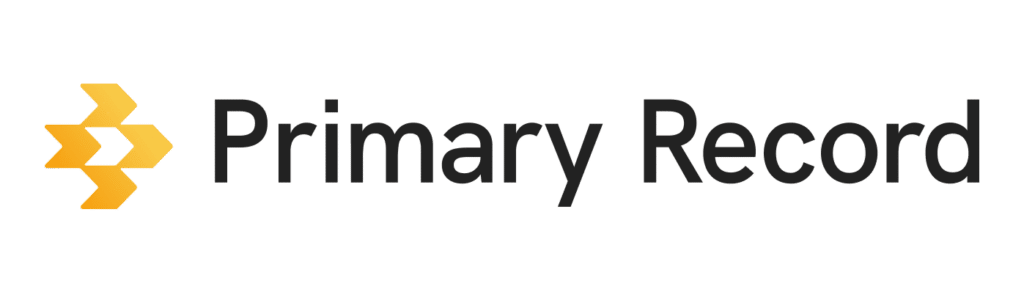Adding patient portals into your Medical Profile in Primary Record is an important step towards better organization. Instead of manually inputting extensive lists of medications, conditions, and allergies for each family member, you can quickly download the health data from multiple patient portals. Then you can edit multiple sections at once to make sure an individual’s health information is accurate and comprehensive.
Connect a patient portal
- On a mobile device or computer, open a browser, and sign into Primary Record.
- Click Profiles > Choose the Medical Profile where you want to connect a patient portal.
- Click Connections > Connect to a Patient Portal.
- In the search box, type in the name of your health system (not the specific hospital). For example, if you want to connect to Community Hospital North in Indianapolis, search for Community Health Network.
- If you can’t find your health system, contact Primary Record. Some places still need to learn how to share information properly.
- Once you find the correct health system, click the system’s name.
- Sign in to the patient portal as you usually do on their main patient portal app or website.
- The steps might be different depending on your hospital’s system but are usually similar.
- For example, for EPIC (MyChart), you need to sign in to your MyChart portal, verify your identity, and choose a timeframe for access. We recommend choosing at least a year if it’s available.
- After connecting to download, Primary Record can take up to 3 hours to organize the health data. But you should see data beginning to populate within seconds.
Refresh a patient portal
Your patient portal refreshes manually when you request for a portal refresh. Free accounts can use up to 4 refreshes per profile per month. Paid subscriptions have unlimited refreshes.
- On a mobile device or computer, open a browser, and sign into Primary Record.
- Click Profiles > Choose the Medical Profile where you want to refresh the portal connection.
- On the left side, click Connections > Refresh portals.
Disconnect a patient portal
You can disconnect a patient portal at any time.
- On a mobile device or computer, open a browser, and sign into Primary Record.
- Click Profiles > Choose the Medical Profile where you want to refresh the portal connection.
- On the left side, click Connections > More > Delete.