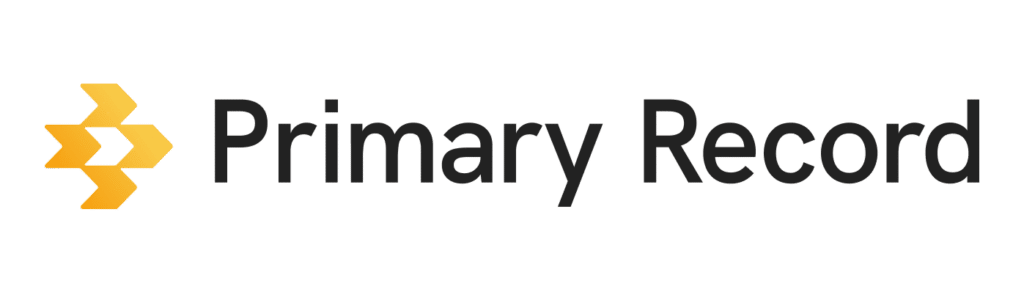When you create a Medical Profile for yourself or someone else, you become the Profile Organizer and control the sharing permissions for the profile. If you no longer want to be the organizer of the Medical Profile, you transfer the ownership to another collaborator.
Working with families caring for others, you learn quickly that supporting a family member facing a complex or life-altering diagnosis takes a village. This is why a Profile Organizer of a Medical Profile has the control to invite those who can view or help keep the medical information updated.
Invite collaborators to a Medical Profile
You can customize what parts of a Medical Profile a collaborator can view or edit. By having edit access, collaborators can help keep the information updated or add notes.
- On a mobile device or computer, open a browser, and sign into Primary Record.
- Click Profiles > choose the Medical Profile for which you want to invite a collaborator.
- Click Access > Invite collaborator.
- Complete the collaborator’s profile information.
- Choose or remove the items that you want the collaborator to manage or access. Collaborators can automatically view all sections, but you need to give them access to edit sections.
- Click the box next to the consent statement that you have permission and the right to share access with the Collaborator.
- Click Invite. Primary Record will send an email to the invited Collaborator with instructions on how to accept the invitation.
Tip: When choosing who to invite as a collaborator, think of trusted family members, friends, advocates, and community navigators. You can adjust permissions for each collaborator by only allowing access to edit or view certain parts of the Medical Profile.